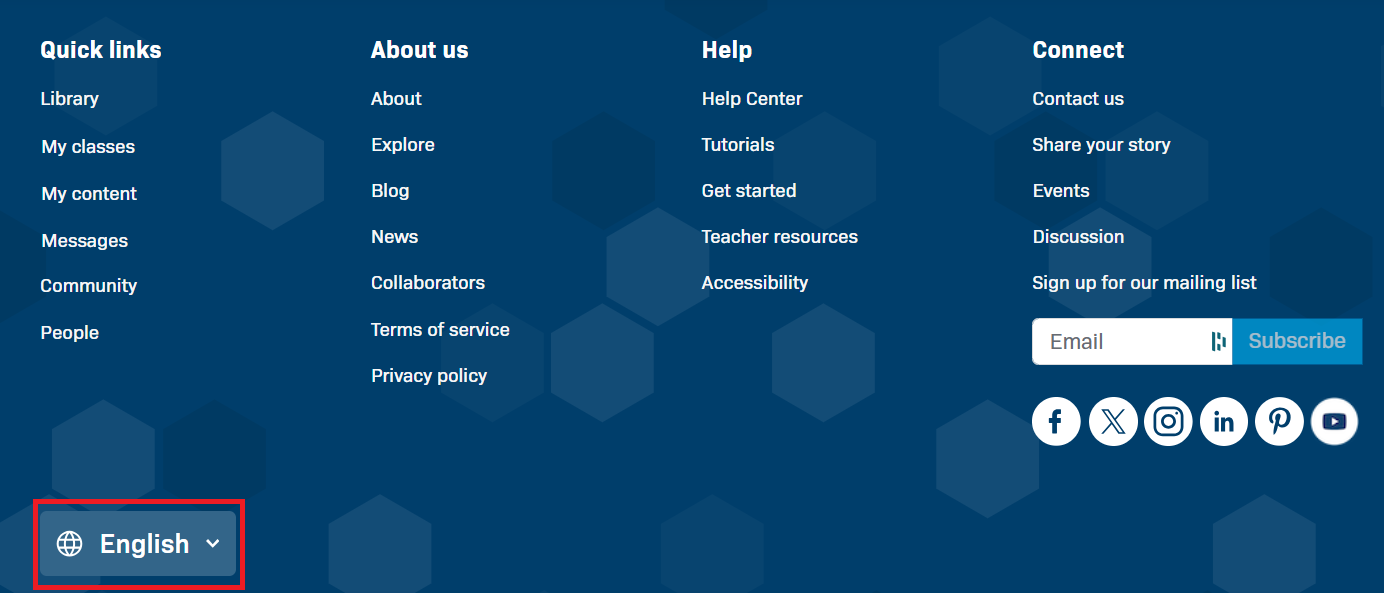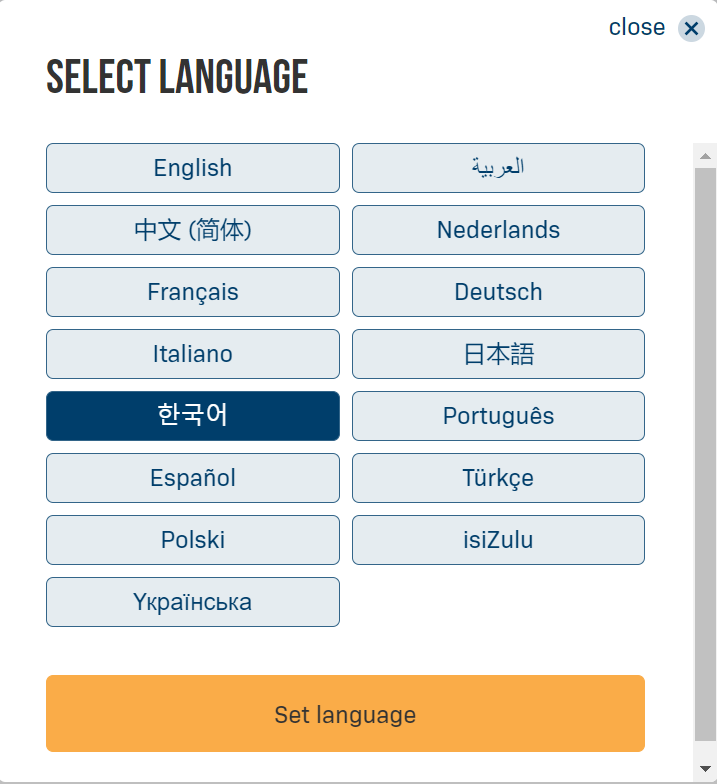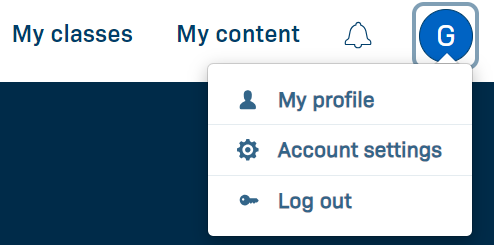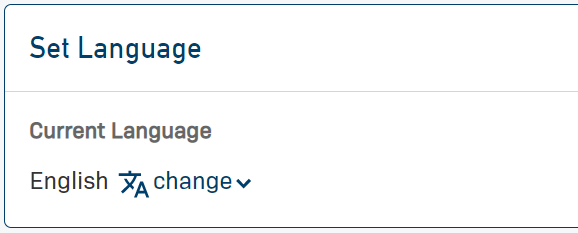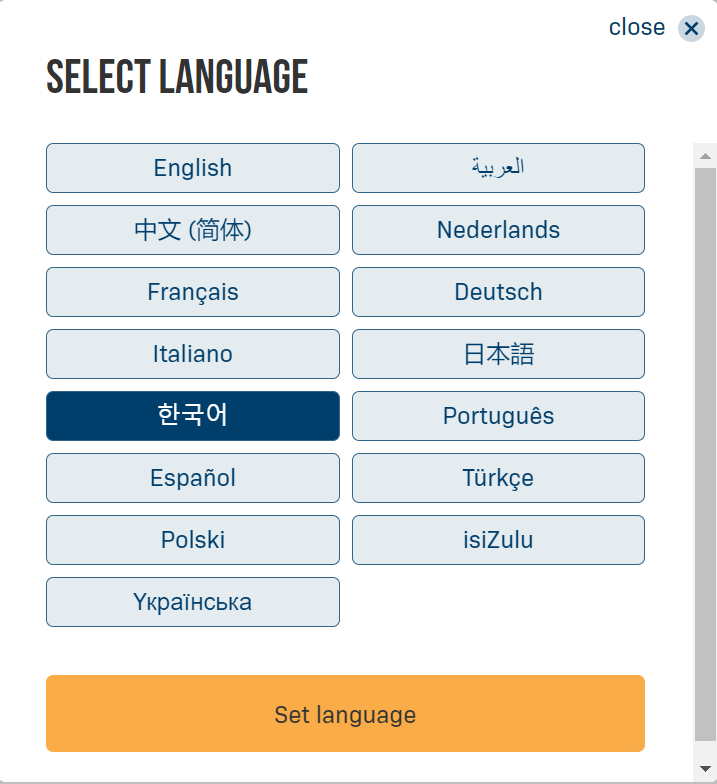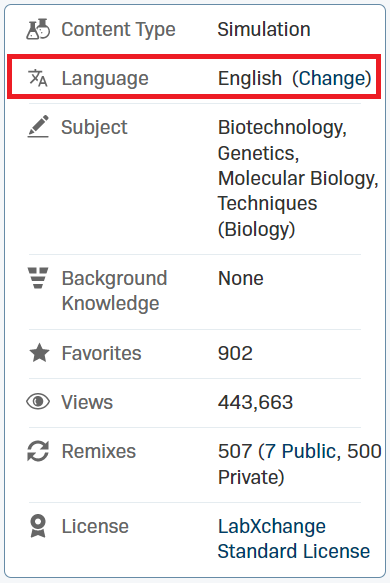Language Options
LabXchange provides the option of viewing the interface of the site in one of 15 supported languages (at the time this article is published). This option is available to anyone using the site, but [creating an account] will allow you to select a default language for your profile.
Choosing a Language Without Logging In
If you have not created an account or are browsing LabXchange without logging in, you can find the language menu between by scrolling to the bottom of the page.
When you click this menu you will be provided with a list of languages to choose from. Click the language you would like to use to highlight it in blue, then click the orange Set language button to confirm your choice.
Choosing a Language After Logging In
Once you have [created an account] and [logged on], you will be able to select a language preference for your profile. The interface will automatically load in this language whenever you log in, even if you do so from a different browser or device.
First, click the circular user menu in the top right, then select Account settings.
Once you reach the account settings page, scroll past the Basic account information to reach Set Language.
When you click this menu you will be provided with a list of languages to choose from. Click the language you would like to use to highlight it in blue, then click the orange Set language button to confirm your choice.
Choosing a Language for Content
Setting a language using the options described above will also result in that language being used as a default filter when searching the library. Once you have selected a piece of content, you can also use the information panel on the right to choose any available translation for that content. This will not change your language selection for the interface of the site, only for the piece of content you have selected. Please note as well that the translation of LabXchange content is an ongoing process, so some content is still only available in the source language.
As in the previous examples, you will be provided with a list of possible languages, and after clicking your selection to highlight it in blue you can click the orange Set language button to confirm your choice.